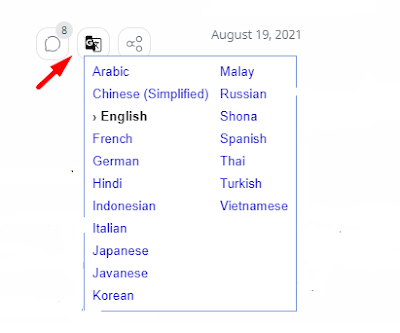Tinhocaz7.net - Các bạn thân mến với nhu cầu để mọi người trên thế giới đều có thể đọc hiểu các mọi ngôn ngữ trên website của bạn. Thì chúng ta đều biết Google translate (Google dịch) sẽ hỗ trợ dịch ngôn ngữ nhanh chóng và đơn giản. Do vậy tại sao chứng ta không tạo nút google translate (google dịch) ngay trên nền tảng Blogger. Nó quá tiện đúng không nào?
Hãy cùng mình tạo to nút Google translate (Google dịch) tuyệt đẹp nhé.
Bước 1: Bạn hãy thêm đoạn CSS vào theme
#google_translate_element{padding:0}
.goog-te-banner-frame.skiptranslate,.goog-te-gadget-simple img,img.goog-te-gadget-icon,.goog-te-menu-value span{display:none!important}
.goog-te-menu-frame{box-shadow:none!important}
.goog-te-gadget-simple{background-color:transparent!important;background:url("data:image/svg+xml,%3Csvg viewBox='0 0 24 24' xmlns='http://www.w3.org/2000/svg'%3E%3Cpath d='M20,5H10.88L10,2H4A2,2 0 0,0 2,4V17A2,2 0 0,0 4,19H11L12,22H20A2,2 0 0,0 22,20V7A2,2 0 0,0 20,5M7.17,14.59A4.09,4.09 0 0,1 3.08,10.5A4.09,4.09 0 0,1 7.17,6.41C8.21,6.41 9.16,6.78 9.91,7.5L10,7.54L8.75,8.72L8.69,8.67C8.4,8.4 7.91,8.08 7.17,8.08C5.86,8.08 4.79,9.17 4.79,10.5C4.79,11.83 5.86,12.92 7.17,12.92C8.54,12.92 9.13,12.05 9.29,11.46H7.08V9.91H11.03L11.04,10C11.08,10.19 11.09,10.38 11.09,10.59C11.09,12.94 9.5,14.59 7.17,14.59M13.2,12.88C13.53,13.5 13.94,14.06 14.39,14.58L13.85,15.11L13.2,12.88M13.97,12.12H13L12.67,11.08H16.66C16.66,11.08 16.32,12.39 15.1,13.82C14.58,13.2 14.21,12.59 13.97,12.12M21,20A1,1 0 0,1 20,21H13L15,19L14.19,16.23L15.11,15.31L17.79,18L18.5,17.27L15.81,14.59C16.71,13.56 17.41,12.34 17.73,11.08H19V10.04H15.36V9H14.32V10.04H12.36L11.18,6H20A1,1 0 0,1 21,7V20Z' fill='%23161617'/%3E%3C/svg%3E") center / 12px no-repeat;-webkit-transition:all .2s ease;transition:all .2s ease;background-size: 20px 20px;display:inline-block;font-weight:400;line-height: 1.8;padding:0 6px;text-align:center;white-space:nowrap;vertical-align: middle;-ms-touch-action: manipulation;touch-action:manipulation;cursor:pointer;-webkit-user-select: none;-moz-user-select:none;-ms-user-select:none;user-select:none;border-left:none!important;border-top:none!important;border-bottom:none!important;border-right:none!important;border-radius: 4px}
body{top:0px!important}
.darkMode .goog-te-gadget-simple{background-color:transparent!important;background:url("data:image/svg+xml,%3Csvg viewBox='0 0 24 24' xmlns='http://www.w3.org/2000/svg'%3E%3Cpath d='M20,5H10.88L10,2H4A2,2 0 0,0 2,4V17A2,2 0 0,0 4,19H11L12,22H20A2,2 0 0,0 22,20V7A2,2 0 0,0 20,5M7.17,14.59A4.09,4.09 0 0,1 3.08,10.5A4.09,4.09 0 0,1 7.17,6.41C8.21,6.41 9.16,6.78 9.91,7.5L10,7.54L8.75,8.72L8.69,8.67C8.4,8.4 7.91,8.08 7.17,8.08C5.86,8.08 4.79,9.17 4.79,10.5C4.79,11.83 5.86,12.92 7.17,12.92C8.54,12.92 9.13,12.05 9.29,11.46H7.08V9.91H11.03L11.04,10C11.08,10.19 11.09,10.38 11.09,10.59C11.09,12.94 9.5,14.59 7.17,14.59M13.2,12.88C13.53,13.5 13.94,14.06 14.39,14.58L13.85,15.11L13.2,12.88M13.97,12.12H13L12.67,11.08H16.66C16.66,11.08 16.32,12.39 15.1,13.82C14.58,13.2 14.21,12.59 13.97,12.12M21,20A1,1 0 0,1 20,21H13L15,19L14.19,16.23L15.11,15.31L17.79,18L18.5,17.27L15.81,14.59C16.71,13.56 17.41,12.34 17.73,11.08H19V10.04H15.36V9H14.32V10.04H12.36L11.18,6H20A1,1 0 0,1 21,7V20Z' fill='%23fff'/%3E%3C/svg%3E") center / 12px no-repeat;-webkit-transition:all .2s ease;transition:all .2s ease;background-size: 20px 20px;}
.quickedit{display:none;}Bước 2: Bạn hãy thêm đoạn JS vào theme
<script type='text/javascript'> /*<![CDATA[*/ (function() { var add = document.createElement('script'); var crs = document.createAttribute('crossorigin'); crs.value = 'anonymous'; add.setAttributeNode(crs); add.defer = true; add.src = 'https://cdn.jsdelivr.net/gh/leanhducprovn/cdn/blogger/codeprovn/template-median/translate/main.js'; var sc = document.getElementsByTagName('head')[0]; sc.parentNode.insertBefore(add, sc); })(); /*]]>*/ </script><script type='text/javascript'> function googleTranslateElementInit(){new google.translate.TranslateElement({pageLanguage:'vi',includedLanguages:'en,id,vi,zh-CN,th,ru,ms,ko,ja,it,hi,fr,es,de,ar,tr,jw,sn',layout:google.translate.TranslateElement.InlineLayout.SIMPLE},'google_translate_element')}$(".hover").mouseleave(function (){$(this).removeClass("hover")}); </script>Bước 3: Thêm nút Google translate bằng cách thêm đoạn HTML
<div id='google_translate_element'/>